Today I realised that my Serverless with Fn on Kubernetes article was published on DZone. That is great news. Not sure why, but I didn’t pay too much attention to DZone but realised lately that so many good content is published there. E.g. check out the refcards!
Serverless with Fn Project on Kubernetes for Docker (Mac)
Docker for Mac
Last week I deployed Fn Project on Kubernetes as a quick smoke test. Fn is the new serverless platform that was open sourced at Java One 2017. Running it on Kubernetes is easier than ever because Docker directly supports Kubernetes now, as announced at the last DockerCon. In the end it just worked without any issues.
To reproduce the steps, first of all make sure the latest version of Docker with Kubernetes support is installed properly and Kubernetes is enabled (in my case this is 17.12.0-ce-mac45 from the edge channel) .
Prerequisites and Checks
List the images of running Docker containers. This should show you the containers required for K8s if you enabled it in the Docker console under preferences:
$ docker container ls --format "table{\t{{.Image }}}"
Next, check if there are existing contexts. For example I have minikube and and GKE configured as well. Make sure the * (astericks) is set to docker-for-desktop:
$ kubectl config get-contexts
CURRENT NAME CLUSTER AUTHINFO NAMESPACE
* docker-for-desktop docker-for-desktop-cluster docker-for-desktop
gke_fmproject-194414_us-west2-a_fm-cluster gke_fmproject-194414_us-west2-a_fm-cluster gke_fmproject-194414_us-west2-a_fm-cluster
minikube minikube minikube
If it is not set correctly, you can point kubectl to the correct Kubernetes cluster with the following command:
$ kubectl config use-context docker-for-desktop
Also you can see the running nodes:
$ kubectl get nodes
NAME STATUS ROLES AGE VERSION
docker-for-desktop Ready master 9d v1.8.2
Check out the cluster, it just consists of a single node:
$ kubectl cluster-info
Kubernetes master is running at https://localhost:6443
KubeDNS is running at https://localhost:6443/api/v1/namespaces/kube-system/services/kube-dns/proxy
Setup
To get better visibility into K8s I recommend to install the Kubernetes Dashboard:
$ kubectl create -f
https://raw.githubusercontent.com/kubernetes/dashboard/master/src/deploy/recommended/kubernetes-dashboard.yaml
The dashboard is running in the kube-system namespace and you can check this with the following command:
$ kubectl get pods --namespace=kube-system
Enable Port Forwarding for the dashboard
Enable port forwarding to port 8443 with the following command and make sure to use the correct pod name:
$ kubectl port-forward kubernetes-dashboard-7798c48646-ctrtl 8443:8443 --namespace=kube-system
With a web browser connect to https://localhost:8443. When asked, allow access for the untrusted site and click on “Skip”.
Alternative to Port Forward: Proxy
Alternatively you could access it via the proxy service:
$ kubectl proxy
Then use the following URL with the browser
http://localhost:8001/api/v1/namespaces/kube-system/services/https:kubernetes-dashboard:/proxy/
Microservice smoke test
The following steps are not necessary to run Fn project. However, I first deployed a small microservice to see if Kubernetes was running fine for me on my Mac. Feel free to skip that entirely. To copy what I did, you could follow the steps for load balancing a microservice with K8s
Fn on Kubernetes
Helm
Make sure your Kubernetes cluster is up and running and working correctly. We will use the K8s package manager Helm to install Fn.
Install Helm
Follow the instructions to [install Helm(https://docs.helm.sh/using_helm/#installing-helm) on your system, e.g. on a Mac it can be done with with brew. Helm will talk to Tiller, a deployment on the K8s cluster.
Init Helm and provision Tiller
$ helm init
$HELM_HOME has been configured at /Users/frank/.helm.
Tiller (the Helm server-side component) has been installed into your Kubernetes Cluster.
Happy Helming!
Install Fn
You can simply follow the instructions about installing Fn on Kubernetes. I put the steps here for completeness. First, let’s clone the fn-helm repo from github:
$ git clone https://github.com/fnproject/fn-helm.git && cd fn-helm
Install chart dependencies (from requirements.yaml):
$ helm dep build fn
Then install the chart. I chose the release name fm-release:
$ helm install --name fm-release fn
Then make sure to set the FN_API_URL as described in the output of the command above.
This should be it! You should see the following deployment from the K8s console.
Try to run a function. For more details checke the Fn Helm instruction on github.
Summary
Installing Fn on K8s with Helm should work on any Kubernetes cluster. Give it a try yourself, code some functions and run them on Fn / Kubernetes. Feel free to check out my Serverless slides.
Analytics and Data Summit 2018: Serverless and Machine Learning + Open Source Big Data in the Cloud
The year has just started and here is the first “good news” yet: My presentation about “Serverless Architectures and Machine Learning” was accepted for the Analytics and Data Summit 2018 (former BIWA conference). The presentation will include a live demo with Fn Project.
In addition to that I will give another presentation together with Edelweiss Kammermann about Open Source Big Data (with Hadoop, Hive, Spark and Kafka live demos) in the Cloud. IMHO, two fabulous topics – I am looking forward to see you there!
A Serverless / FaaS Classification
At the time of writing there are more than a dozen FaaS frameworks or platforms available. These frameworks or platforms can be classified into three different categories based on their objective and reach.
The three categories are as follows:
- Complexity:
Reduce the complexity of a particular vendor’s cloud based FaaS implementation, e.g. the configuration of the API gateway and access management that is required for a REST based serverless function. A typical example for this category: AWS Chalice.
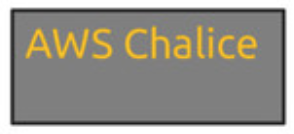
- Portability:
Provide an abstraction framework for portability and ease of use on top of the FaaS implementation of various public cloud providers. A popular example is the serverless.com framework.
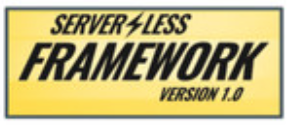
- Standards:
Provide a standard based, serverless platform or framework to abstract running functions from the operation of servers. These frameworks are typically developed without a particular cloud provider in mind. When running such a framework on top of IaaS, servers are abstracted away, automated scaling is possible, but no true per invocation is achieved due to the IaaS pricing model. Examples for this category are Open FaaS, and Fn Project.
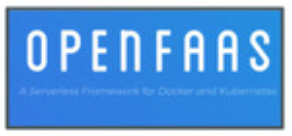
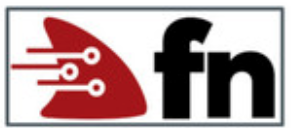
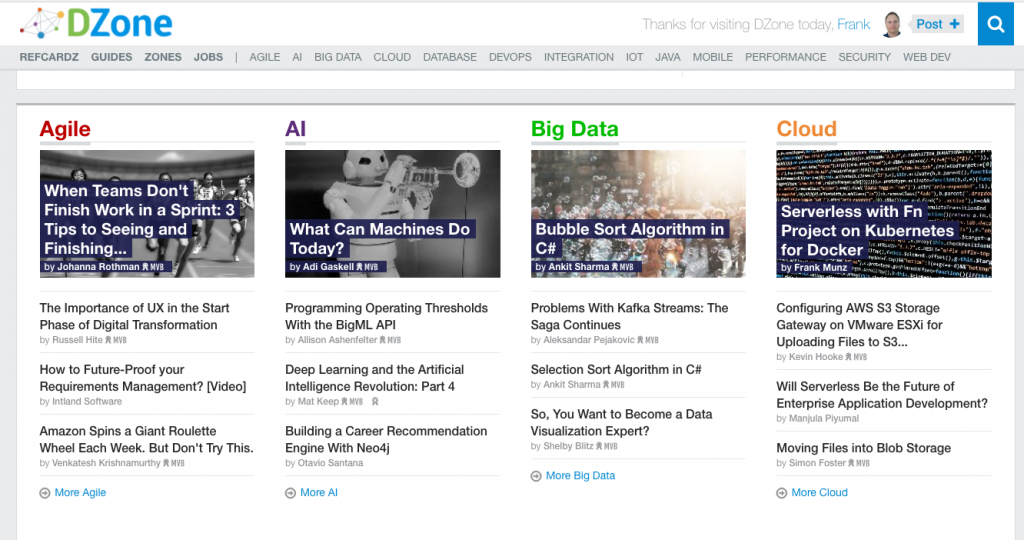
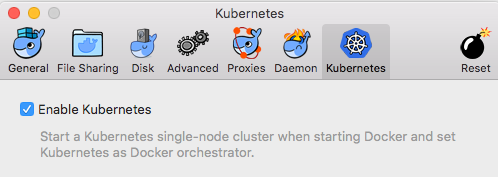
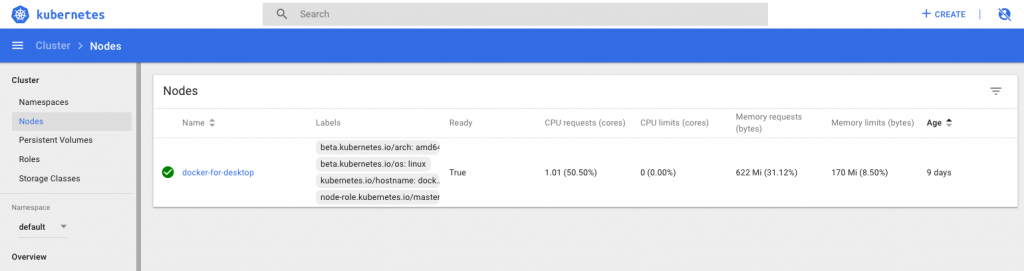

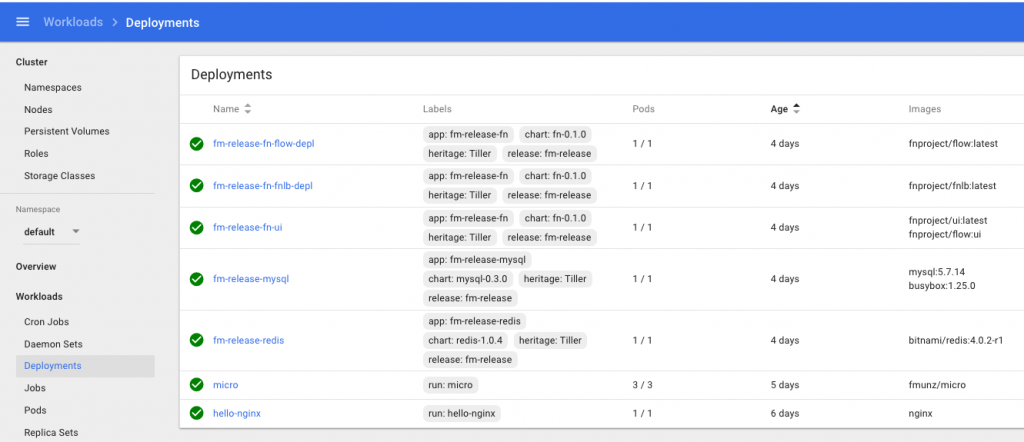
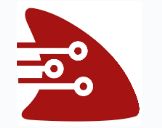
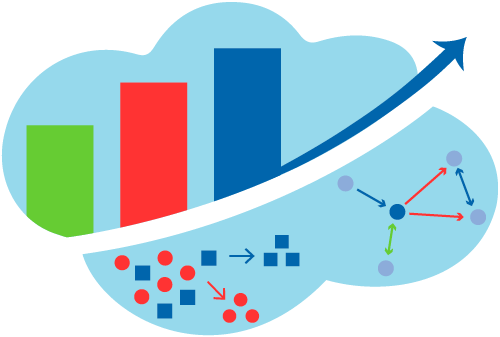
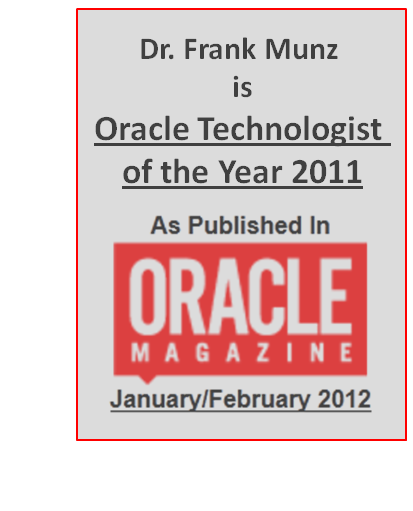
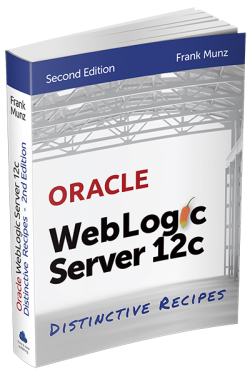 Oracle WebLogic Server 12c Book
Oracle WebLogic Server 12c Book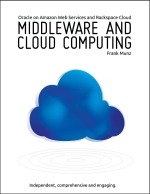 Oracle Middleware and Cloud Computing Book
Oracle Middleware and Cloud Computing Book